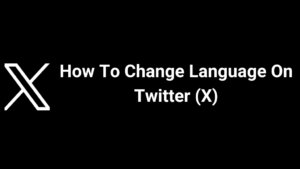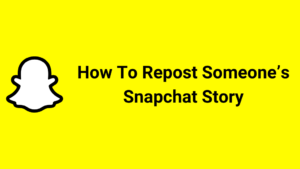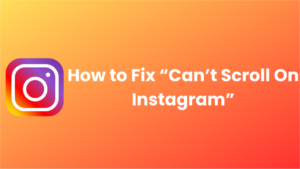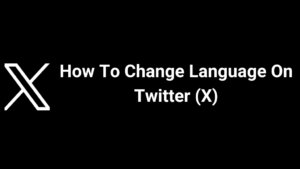
In this article, you will learn how to change the language on Twitter (X). In the world of social media, Twitter (X) currently has 546 million active users. Twitter (X) users are not monolingual; there are users from different countries speaking various languages.
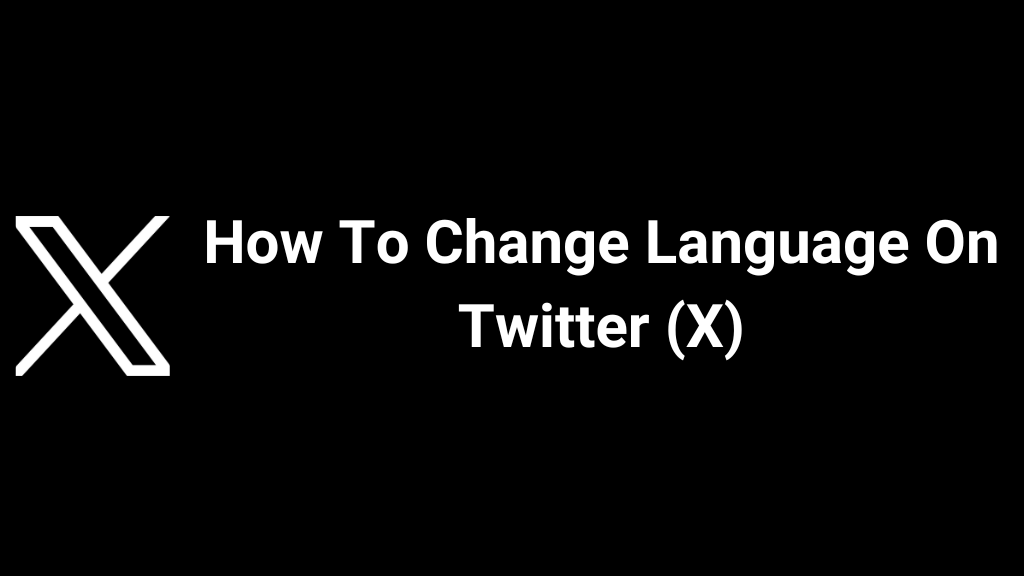
Twitter (X) allows you to set your preferred language in the settings. Perhaps your default language is English, and you want to change it to French (français), but you don’t know how. Then this article is for you.
Before changing the language, it’s a good idea to make sure you know the language well, so you can switch back to the previous one if necessary. Note that once changed, each button will remain in the new language. Additionally, even if you change the language of the Twitter (X) interface, the language of the tweets will not change. Your tweets will be displayed in the language in which they were typed.
The step-by-step guide to changing the language on Twitter (X) is given below.
Follow these steps:
1. Open the ‘Twitter (X)’ app.
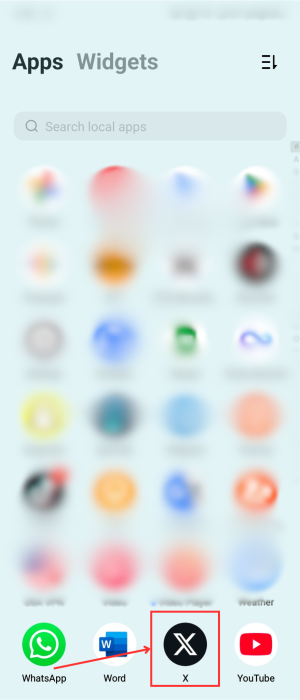
2. Tap on your ‘Profile Picture’ in the top left corner.
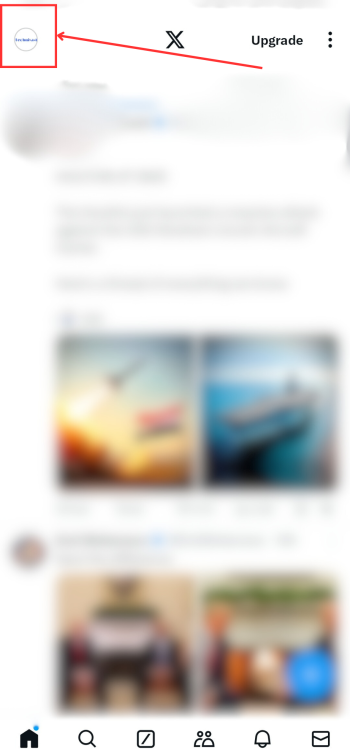
3. Next, tap on the ‘Setting & Support’ option.
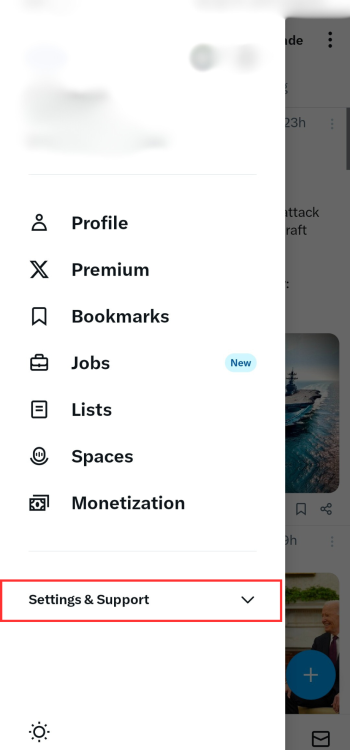
4. Tap on ‘Setting & Privacy’.
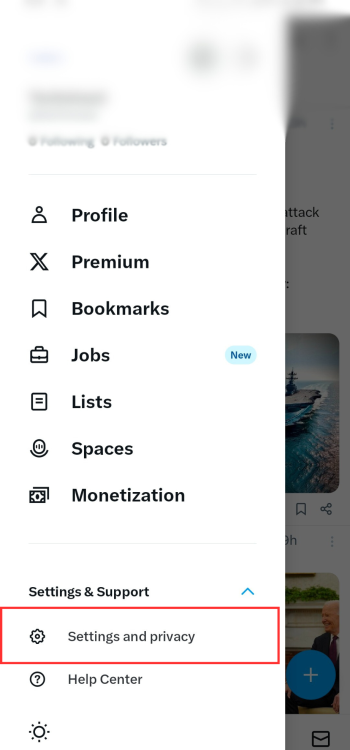
5. Click on the ‘Accessibility, display and languages’.
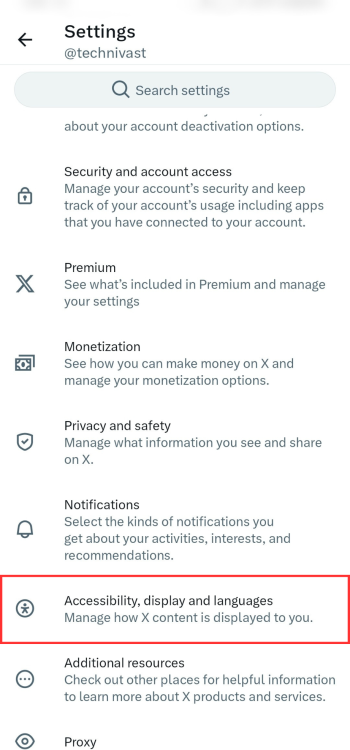
6. Tap on ‘Languages’.
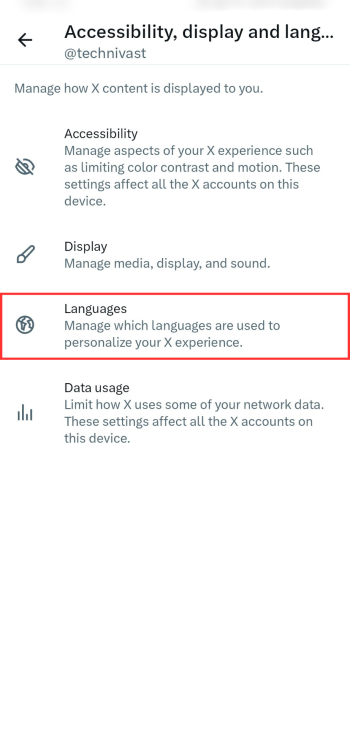
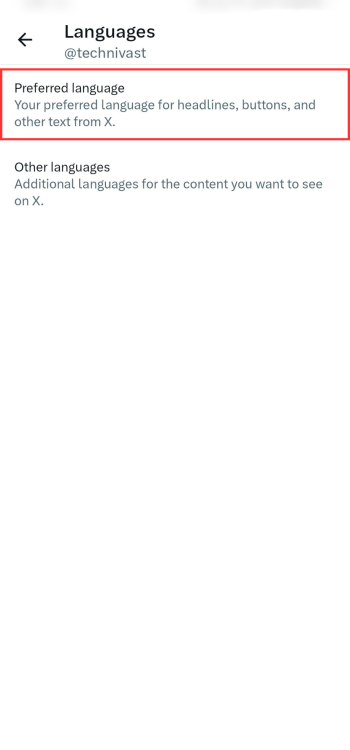
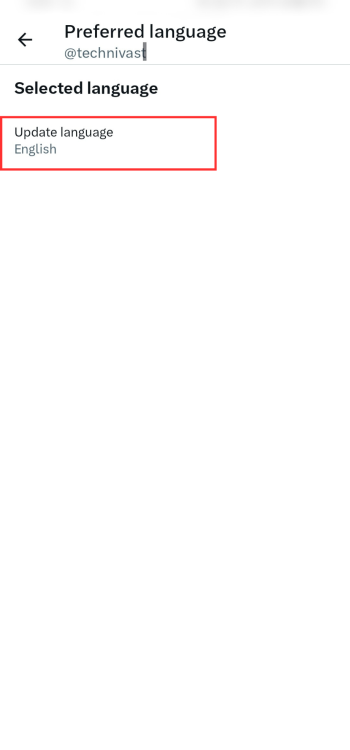
9. Tap on ‘Next’ in the bottom right corner.
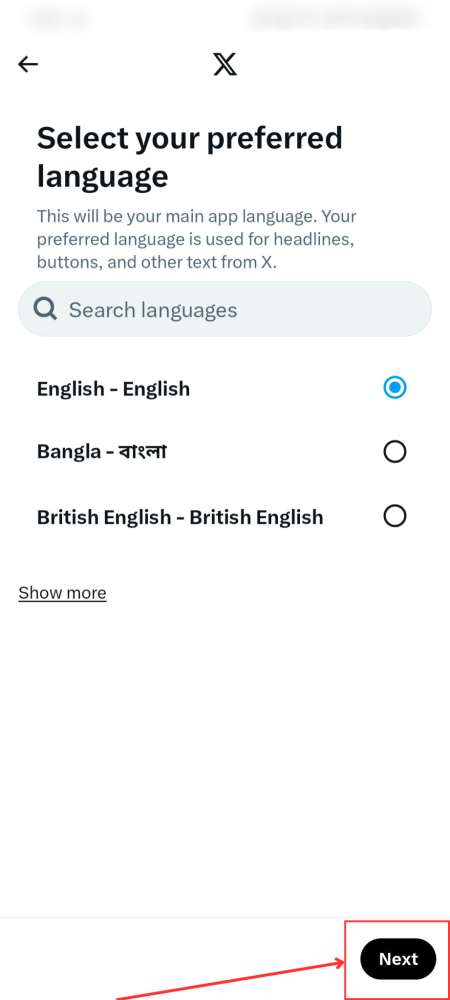
Follow these steps:
1. First, open any browser on your PC and type twitter.com or x.com in the search bar.
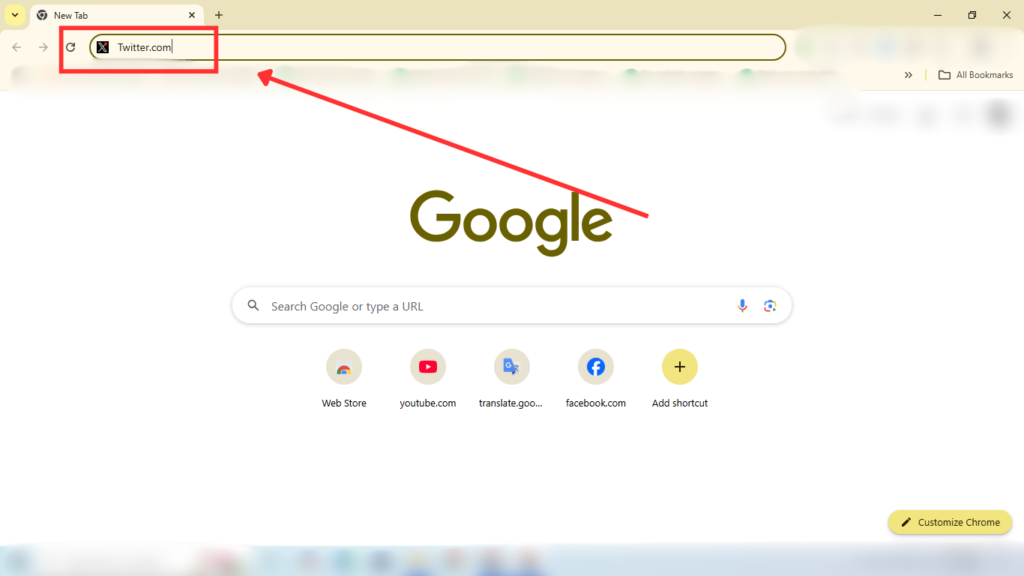
2. Next, sign in to your Twitter (X) account.
3. Click on ‘More’ in the left-side menu.
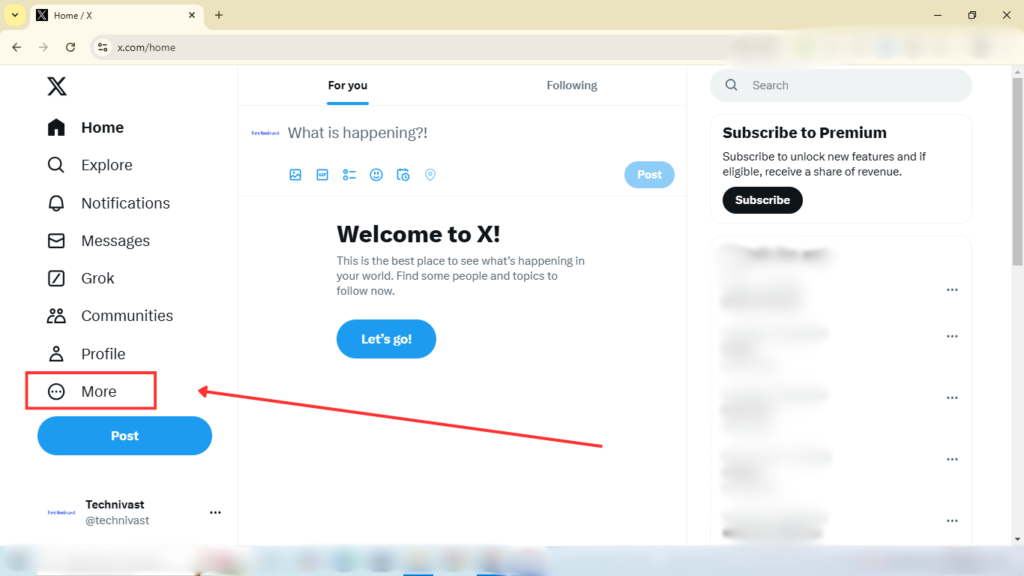
4. Click on ‘Settings & privacy.’

5. Then, click on ‘Accessibility, display, and languages.’

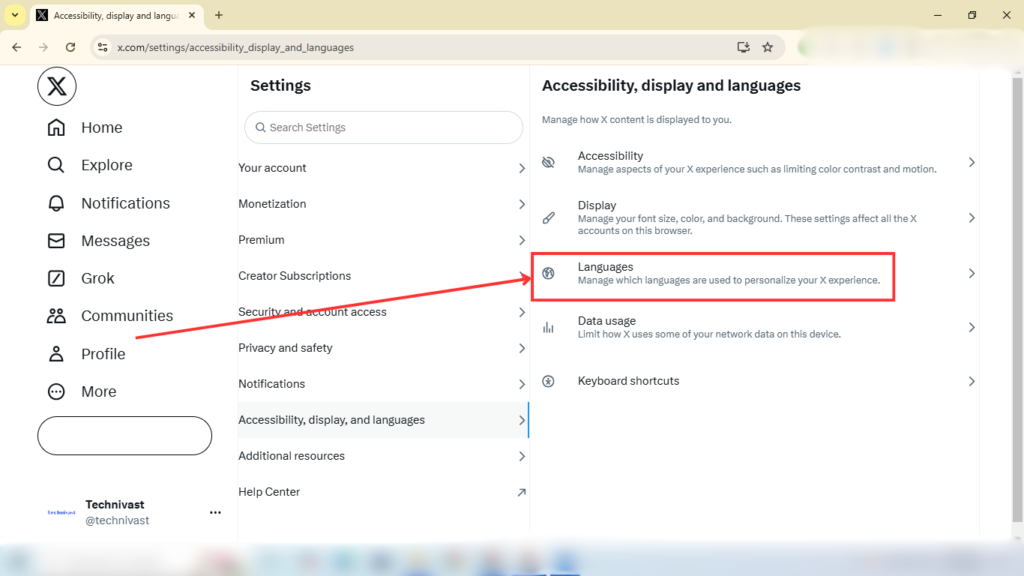
7. Finally, click on ‘Display language,’ choose your preferred language, and click save.

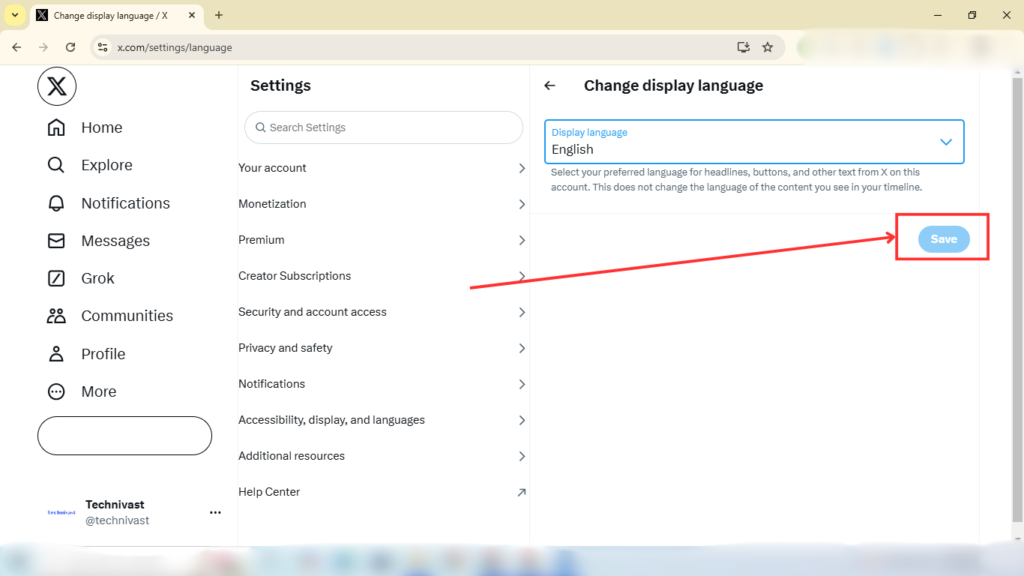
Conclusion
You can easily change the Twitter language from mobile or desktop by following the above-mentioned methods. Remember, never change to a language you don’t know because once the unknown language is set, you may have a lot of problems changing back to the previous language.